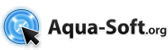
localhost
Developers-
Posts
969 -
Joined
-
Last visited
About localhost

localhost's Achievements
0
Reputation
-
Hi, Sorry for not posting here since the iTunes 7.1 release. I'm having a hard time making Multi-Plugin compatible with iTunes 7.1. Some features like iPod Hebrew support and even the iTunes menu got totally broken. But I'll fix them eventually.
-
Special Release: iTunes + Multi-Plugin
localhost replied to localhost's topic in iTunes & Media Players
I've tested it on a clean install and it worked fine. I'll try to upgrade from iTunes 6 later, maybe that's the problem. btw, you can try getting the normal iTunes installer and installing Multi-Plugin separetely. v2.5.1 is pretty stable. -
Special Release: iTunes + Multi-Plugin
localhost replied to localhost's topic in iTunes & Media Players
The installer installs the Lucida Grande font, so it's normal behavior. Did you see any error message when you open iTunes? If not, did you open it using it's shortcut or straight by opening iTunes.exe, or throught a widget/docklet or something? widgets/docklets might suppress some error messages. -
King Of Chaos: I don't know, it works for me. jokieman: #1. Did you enable it and pressed OK in the preferences dialog? The Preview thing only works if it's already enabled. Soniku: I haven't tested the web update for a while. I'll check it out. xizor227: When I have the time, I'll fix it by separating the font numbers of the top, middle and bottom parts of the iTunes window. vbmenu_register("postmenu_440438",
-
Special Release: iTunes + Multi-Plugin
localhost replied to localhost's topic in iTunes & Media Players
It is in the Multi-Plugin preferences tab, near the upper right corner. The font is a little hard to notice though. You can also right click C:Program FilesiTunesMPlugin.dll, click Properties, and see the Version tab. -
Special Release: iTunes + Multi-Plugin
localhost replied to localhost's topic in iTunes & Media Players
Yes. -
Special Release: iTunes + Multi-Plugin
localhost replied to localhost's topic in iTunes & Media Players
I don't know, depends on it's success. Maybe with every major version, since it's a lot of work to make this installer every time. -
This special release combines the installation the latest versions of iTunes and Multi-Plugin (iTunes 7.0.2 + Multi-Plugin 2.5.1), making it easier than ever to install both. A great opportunity for new users to try the smartest and easiest-to-use music player for Windows, with the extra functionality provided by Multi-Plugin. Among the features Multi-Plugin brings to iTunes are skins, Foobar2000 passthrough for better sound quality, greater multimedia keyboard support, and much more: Appearance Options Skins: You may choose a skin in the iTunes preferences dialog or use the default iTunes skin. You may also change the color of your skin using the Colorize button. Credits to the following skinners for making the included skins: deelo - Black Glacier kavin - Milk Thrica Network - Aqua ToNeR - AquaSE, Cerebro, Cold, InspiratSE, LiTunes, Royal Inspirat SE, SuMa xizor227 - Amora Hide the menu: To resemble the look of iTunes in Mac OSX, you may hide the menu. To use it again, you can press Alt+F in iTunes, or just click it's previous location. Also, if you use Stardock ObjectBar, you can use the iTunes menu from there. Change main iTunes font or title font: You may enter a font name in the edit box, and it will change the font according to it. Don't show main window in the taskbar and the Alt+Tab window: Using this option will hide the main window from the Alt+Tab window. You can choose to hide it always or only when in Mini Player. Change main window opacity: Using this option you can make the main window semi-transparent. You can choose to change the opacity always or only when in Mini Player. Note: Selecting this option will make the main window draw faster, even if the slider is set to 100%. Disallow uppercase titles in the Source Pane: Using this option you can make those titles normal (eg. Library instead of LIBRARY). Current Track Options Change the main window title according to the playing track: You may change the title of the iTunes main window while a track is being played according to the track information. Copy track information to the clipboard when a track starts playing: If you check this option, track information will be copied to the clipboard when a track starts playing. Create a file with information about the current track: Using this option will create a file named CurrentTrack.txt in your iTunes installation folder when a track starts playing. Export artwork from the current track to a file: Using this option will create a file named CurrentArtwork.jpg in your iTunes installation folder when a track starts playing. This file will contain the artwork of the currently playing track. Compatibility Options Allow WindowFX to add a shadow to iTunes: Usually, Stardock WindowFX does not add a shadow to iTunes. Using this option changes this. Make programs recognize iTunes as Winamp: Many programs can get the current track name and artist from Winamp only. Using this feature, iTunes will be recognized as Winamp by most of those programs. Fix media keys functionality: Many keyboards have player control keys which don't work well with iTunes. This option may fix the problem. If one mode doesn't work, try choosing another one. Different keyboards react differently to the modes. Allow downgrading iPod software: If you already have the latest iPod software and want to reinstall it without restoring your iPod, you may use this option. iPod Hebrew Support: You may use this option if you want your iPod to display hebrew. To use it, select select the checkbox and update your iPod software. If you already have the latest version, you may enable the option to allow downgrading iPod software. Other Options Don't create Unknown Album folders: If you consolidate your library and let iTunes organize your music folder, iTunes will make a folder named "Unknown Album" in the Artist folder for tracks that have no Album tag. Using this option prevent's iTunes from creating those folders and makes it place such files directly in the Artist folder. Suppress the scripting warning message: If you have used scripts that interact with iTunes, you may have noticed the warning message that appears when you try to close iTunes and there is a script still running. Using this option will make that message not to appear. Note: If you use this option, do not close iTunes when a script is changing track information or does any other writing operations. Doing so will probably result in corrupt files in your iTunes Library. Change the full screen visual effects resolution: By default, iTunes lowers the resolution in full screen visual effects for better performance. You may change this behavior using this option. Enable memory saving when minimized to tray: If you enable this option, along with the "Minimize iTunes window to system tray" feature found in the Advanced tab of the Preferences dialog, the amount of memory iTunes is using will drop significantly when you minimize iTunes. Foobar2000 passthrough: Using this option will make iTunes play sound through the Foobar2000 engine. You must have Foobar2000 0.9 or higher for it to work. This feature improves the sound quality, but it has several limitations: 1. Foobar2000 will not run simultaneously with iTunes when this option is enabled. 2. All the iTunes sound processing features will do nothing as long as this option is enabled. You may include |No Foobar2000| in the Comments tag of a track to force it to play using the default engine. This way it's possible to play tracks from the Music Store while Foobar2000 passthrough is enabled. Don't stop playing when iTunes is being closed: By default, closing iTunes stops the current track from playing. With Foobar2000 passthrough enabled, you may change this behavior. Note that only one track will continue playing - not the whole playlist. EvilLyrics Integration: If you have EvilLyrics installed, you will have a "Find Lyrics" option when you right click a track. If you have liked this program, you may donate money to it's author by clicking the Donate button in the preferences dialog, or by navigating to the link below: https://www.paypal.com/xclick/business=loca...rrency_code=USD
-
That's the purpose of it - to make iTunes think you have a lower version so you could downgrade.
-
Multi-Plugin has been updated to 2.5.1. All the Foobar2000 issues I know about have been resolved
-
Never thought about it I'll do it.
-
For some reason Foobar2000 0.9+ doesn't like my DLL and/or the way I inject it. I've been trying to fix it for quite some time but it never works well under all circumstances. That's the reason the Foobar2000 window shows up from time to time, the Settings button doesn't work, and some people are having problems with certain output plugins of Foobar. I'll try to write a separate DLL for Foobar2000 and see if the problem persists.
-
Do you have Multi-Plugin? I don't know if they work without it. If you do have Multi-Plugin, make sure you didn't change the titlebar to anything except the default or "%Artist - %Name".
-
Here are some files I made long ago to control iTunes. iTunesRemote.zip
-
Can someone replace the 2.4 release sticky with this one and lock the previous one? Thanks.