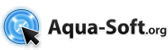
thewer
Member-
Posts
206 -
Joined
-
Last visited
thewer's Achievements
0
Reputation
-
Hi there - well, it took some time to see your post anyway as I haven't online a lot recently You actually can change/vary anything you like, as Hot Weather is totally skinable. Easiest way: Rightclick the desklet, choose 'Hot weather options' and click on the folder icon next to the skin's dropdown menu in the upper right corner. Now the folder containing the present skin will be opened, showing the graphics and the text file ('skin.xml') containing the skin's font, font size, font color, coordinates of text, etc. If unsure what to change, just make a copy of that folder, rename it and choose the new name as skin in the options (might need a restart or flip back to show up). Then you e.g. can change the other days' info by changing <Small_Icon_FontColor>clblack</Small_Icon_FontColor> to <Small_Icon_FontColor>clwhite</Small_Icon_FontColor> If having problems with the high and low temp info, (strange bug as it works for me -might be due how big the font shows up on your system, maybe depending on font smoothing), change <HighLowTemp_FontSize>18</HighLowTemp_FontSize> to <HighLowTemp_FontSize>16</HighLowTemp_FontSize> Hope that helps...
-
Hi there - yes, this looks exactly like the font is missing. The Desklets gets the weather data, otherwise all data would be missing. The shaded LCD-background is not the font showing '88', but an image - the time should be using the LCD-font, too. So, if you installed AveDesk to C:\Programs, go to C:\Programs\AveDesk\Desklets\AveScripter\HotWeather2\Fonts. In this folder you'll find a font called 'lcddcs__.ttf'. Copy it to C:\WINDOWS\Fonts if you installed Windows in C:\ That should do the trick...
-
Hi - sounds like the font coming with the desklet was not installed properly... (Or it does just need an AveDesk restart to work - not sure) So, simplest solution would be to copy the font voming with the desklet into your fonts folder.
-
Thanks for the additional info. So well, looks like with avedesk (although I'm not sure it's Windows7 compatible and will continue) we'll have to look int Accuweather, too!
-
Hi there - actually someone seems to have found an easy solution already: http://www.aqua-soft.org/forum/index.php?showtopic=52367 Thanks a lot rpliego! However as there could be legal problems if I understand ChalkTrauma correctly, I won't provide an updated version as long as this isn't cleared. So I have to ask everyone to change the xml at his own risk - it's easy however: 1. Open the HW2.xml in the Hotweather desklet folder with any editor 2. Change <xmls> <xml src="http://xoap.weather.com/weather/local/%LOCALCODE%?cc=*&unit=%UNIT%&dayf=6" ... <xml src="http://xoap.weather.com/weather/local/... <xml src="http://xoap.weather.com/search/search?... (line 27-29) to 3. http://xml.weather.com instead of http://xoap.weather.com in all lines and 4. dayf=7" instead of dayf=6" in the first xml...
-
Hi there - @dope2: Thanks a lot, but I of course have to admit that my work is based on the strong features of AHK - I only did bundle it in a (hopefully) neat package... @xstriga: Much easier: If you don't want to use certain functions, just disable them via the Tray menu or by editing the settings. If disabled, the functions won't be triggered at all...
-
NEW VERSION & FEATURES - Defocus 1.2.0 I'll try to make a video of the features soon and upload it via youtube, think this would be the best manual. @Hiro: Hi there - Yep, you're right, I should have explained this a little bit more. My fault, sorry - So here's the how to: You'll best download Autohotkey ('AHK' - the program) and the AHK_Window_Info script (to run with the program. 1. Download either the AHK installer at http://www.autohotkey.com/download/AutoHotkeyInstall.exe or - if you don't want to install anything - the zip-file with the compressed program at http://www.autohotkey.com/download/AutoHotkey.zip 2. Install the downloaded program or Unzip the downloaded file to any location you like (e.g. C:\programs\AHK) 3. Download the AHK Window Info 1.7 script at http://www.autohotkey.net/~toralf/Window_I...w_Info_v1.7.ahk (rightclick this link and choose 'Save target as') or go to the website http://www.autohotkey.com/forum/topic8976.html and the same with the link called 'AHK Source Code' 4. If you installed AHK - doubleclick the downloaded 'AHK_Window_Info_v1.7.ahk' or - if not - rightclick the 'AHK_Window_Info_v1.7.ahk' and choose 'Open with', then point to the unzipped Autohotkey.exe (e.g. at C:\programs\AHK) A window will pop up looking like this Click on any window (or hover over it) - the exact window title will be shown. Copy this title in the exclusion list you won't to adress (EXACT, no additional spaces) and you're done. So for example, when I wanted to exclude RK Launcher from being made transparent I added following - a comma and directly after the exact Window title BEFORE: Exclusion_list=,Program Manager,AveDesklet,AveLabel,AveCloseButton,Dexpot AFTER: Exclusion_list=,Program Manager,AveDesklet,AveLabel,AveCloseButton,Dexpot,RK Launcher Hope this is a little bit more clear now...
-
UPDATED to version 1.1.0 - see first post @Matonga Well, I'm afraid I cannot blit semi-transparent windows, too - at least they get messed up if their transparancy is changed by AHK... I'm still refusing to use Vista, so I can't test this one - but I added a task switcher myself with the new version, so there's an alternative at least. I was more thinking bout Johnny Chung Lee - so we can get the hardware and gesture recogition support... All you have to do then is implanting an IR-LED somewhere near your face! @All: If you discover problems with programs when their transparency is changed, they are focused at etc., just report them here (and maybe describe what's going wrong), so I can add them to the exclusion lists of the next version...
-
@Skrell Thanks a lot. I think my next version should use less CPU, although for me it didn't use a lot of CPU except for the moment of 'focusing'. But, well all PCs are different anyway, so it's difficult to tell what happens on a system... So next version will only make windows on top of the focused one transparent (so less CPU), WinExpose and DExpose are added to the exclusion list and I'll add a query if windows are already transparent before setting their transparency (didn't do so before, cause I was unsure bout AHKscript speed and I wanted to make it as fast as possible). What you can also try out, is choosing 'change settings' from the menu and raise the refresh time a bit, e.g. RefreshTime=200 - if CPU hit is high all the time. @Matonga: I know what you mean, but (just guessing) if you're e.g. using some commands within gdi32.dll like CreateCompatibleDC, CreateCompatibleBitmap, BitBlt... to render images of the windows within another window laid on top I think there should be no problem if defocus doesn't 'touch' your rendering window, as it's actually only querying the mouse position to get the window beneath and then change transparencies of all (titled) windows not in the exclusion list. Well maybe there could be problems, if an Expose app wants to do an image a transparent window? Then at least both programs should work together if Defocus is set to 'Autofocus'?! Not totally sure so... Regarding Compiz - yeah, something like that would be great - give me 10 god-like programmers and I do it I actually have given this some thought (although I'm not a programmer myself, just a 'scripter', hehe), cause I think 'Desktop management' is heading a bit in the wrong way with most operating systems - there should be a real break, trying something really new instead of pimping up old ways. But although I got plenty of ideas, I'd never be able to do it, even if I would be good in programming...
-
Hi there - @mps69: Thanks a lot for trying @vhanla: Just add the Expose clone to the exclusion list (worked for me) - so - Right-click tray icon, select edit settings - for DExpose: Add ",DExposE2 - Expose For Windows" (without the "") to the line - for WinExpose should be similar, unfortunately WinExpose doesn't work for me at all (could be cause I was running Dexpot before, also I switched it of before running Expose...) So the line would be: NonFocus_list=,Program Manager,AveDesklet,AveLabel,AveCloseButton,Dexpot,RK Launcher,RocketDock,WinExposeWnd,DExposE2 - Expose For Windows That should do the trick, at least if Defocus is set to 'Autofocus' - I'm already doing a new version, that should work with DExpose and Defocus set to making windows transparent (works for me already) - but I'll wait with the release till I know more about other bugs as well. What happened causing the bug: WinExpose and DExpose open a new window top of all other windows where they show the minimized images - Defocus tries to focus on that window and changes transparencies. So now I added a second exclusion list, I got one list for windows that should not be changed in transparency and one that lists windows not to be focused at... What I could do: Make the script pause everytime a certain key-combination is pressed - so it doesn't interfere with certain applications at all or enhance the exclusion lists etc. - there are a lot of possibilities if I would know more about how the Expose clones work (what windows they create/activate/refresh...)
-
DEFOCUS 1.3.0 ------------- - Task switcher - Windows control - Desktop manager - and more This is a tool I made a while ago using AutoHotkey with the main idea of - Really fast window management without having to use the keyboard... I selected the mouse hotkeys such that they won't interfere with any other program I know. No installation needed - just unzip the folder anywhere you like and run the program... -------------- Video preview: -------------- --------- Download: --------- http://spider4webdesign.deviantart.com/ --------- FEATURES: --------- 1) 'Defocus' Hover over a non-active window: all other windows on top become transparent, so you can see what's behind it (if 'Defocus'-option checked in Tray menu). Hovering over the desktop makes all windows transparent ('Autofocus'-option NOT checked - this is another mode) OR The window you are hovering over is activated automatically instead and brought on top of all other windows ('Autofocus'-option checked - will automatically uncheck 'Defocus') 2) 'Show Desktop' Left-clicking the Desktop will minimize all windows (if 'Show Desktop'-option is checked), clicking it again will restore the windows. OR Alternatively the Desktop only can be shown ('Minimize mode' off) - makes a difference if e.g. using widgets, AveDesk, ... they are hidden then as well if not part of the Desktop ('sticked' to the Desktop like icons) 3) 'Expose all windows' Show all windows in a dock at the top of your screen to select from by pressing the mouse wheel down(!) while turning it towards you (if 'Expose Windows'-option checked) Minimized windows will be shown as well IF(!) they've been shown in the dock once before they've been minimized (see 'Important'). Hotkey sounds strange, but is easy to use and doesn't interfere with normal middle clicks for e.g. browsing. Just turn the wheel and press it down the same time. Thanks to holomind/smurth, I modded their AHK Expose scripts. 4) 'Task Switcher' Cycle through your windows (making them topmost and active) by holding the right mouse button down and turning the mouse wheel 5) 'Moving Windows' Hold down Right and Middle Mouse button to move windows around the screen (similar to CTRL-Click on Linux) - they'll stick to the edge of your screen if you move the windows towards them. To unstick them, just let the buttons go, press them again and move the window away from the edge. 6) 'Resizing Windows' If 'Resize Windows is checked in the tray menu, windows will be resized when sticking to an edge: When going on holding down Right and Middle Mouse button while the window is sticking, the window will be resized with your mouse movements. To stop resizing and unstick them, let go the buttons, press them again and move the window away from the screen's edge. This may sound strange, but is a perfect way if you want to align a number of windows next to each other on the screen. 7) 'Maximize/Restore/Minimize Windows' Press Left&Right Mouse button while moving upwards: Active window will be maximized. Press Left&Right Mouse button while moving downwards: Active, maximized window will be restored OR Active, NOT maximized window will be minimized 8) 'Desktop Manager' If Slide Windows is checked in the tray menu, windows will be slided to virtual desktops to the left or right (three virtual desks so far). One starts on the middle desktop, to shift single windows from one desktop to another, just select them from the list of exposed windows and they slide to the desktop you are working at the moment. Minimized windows are not affected also from the sliding and will always stay/move onto the current desktop. The number of animation steps can be set in the ini-file - too many steps (smooth animation) however will affect the time it needs to switch desktops as all windows are shifted one after each other... Press Left&Right Mouse button while moving left: Slide windows to the left = switch to the desktop to the right Press Left&Right Mouse button while moving right: Slide windows to the right = switch to the desktop to the left 9) 'Jedi Focus' If JediFocus is checked in the tray menu (not by default - edit settings for that), non-active windows will be shaded with only the active one 'sticking out'. This is a feature I think coming from Compiz, too (not sure so...) and makes it easier to concentrate on working with the active window. 10) 'Skin support' Don't get excited - the only thing that needs to be skinning so far is the Overlay image shown when switching desktops... If you want to skin that, all you have to do is create a new folder in the skins directory with new images and change the folder name to the new one in the ini-file. Use 'magic pink' (FF00FF) for invisible parts. 11) 'Tray Icon' A tray icon where you can switch on/of Autofocus and Show Desktop,etc., Pause or Exit the program or change the start-up settings (via editing the ini-file - it's commented) 12) 'Exclusion lists' Probably an advanced feature to use, but makes Defocus quite adjustable - Windows, that are added to one of the 3(!) exclusion lists (their EXACT window title) are excluded from the following actions: - windows not to be focused at = windows that won't trigger any action when hovering with your mouse over it (menus, ...) - windows not to be made transparent - windows not 'exposed' in the upper dock for switching tasks ------------- More to come: ------------- - Options dialog - Customizable Hotkeys (far in the future) ---------- CHANGELOG: ---------- UPDATE 29.05.09 - Defocus 1.3.0 ------------------------------- - NEW feature: Desktop Manager (skinable) - NEW feature: Maximize/Restore/Minimize Windows - NEW feature: Set Transparency of focused/active windows, too (by editing settings) - NEW feature: Jedifocus - NEW feature: Change sensibility of some Hotkeys by editing settings - Added Option to disable 'Defocus' in Tray Menu - now both 'Autofocus' and 'Defocus' can be disabled UPDATE 19.05.09 - Defocus 1.2.0 ------------------------------- - NEW feature: Move windows easily - NEW feature: Resize windows easily UPDATE 30.04.09 - Defocus 1.1.0 ------------------------------- - reduced CPU usage - NEW feature: Fast task switching by holding your right mouse button and cycling your mouse wheel - NEW feature: Expose all windows (see screenshot) by holding down the middle button (mouse wheel) and cycling your mouse wheel down once (Sounds strange and needs getting used to, but is easy and fast, just make sure the mouse wheel is pressed down while turning it towards you). - Choose if you want to show your Desktop instead of minimizing/restoring all windows by clicking on your desktop ('minimize mode') - added new features to the menu - should have less CPU usage when doing nothing... - Now 3 exclusion lists to avoid problems with other programs (see 'important') 22.04.09 - Defocus 1.0.0 ------------------------ - Initial release ---------- Important: ---------- 1) Having problems with some applications when changing their window transparency or 'exposing' them: Just add their window titles to the exclusion lists ('edit settings') - that should solve 99% of all problems with inter-program compatibility. If you don't know the exact window title, there is a tool at the Autohotkey website (AU3_Spy.exe or AHK_Window_Info) - if that's too complicated, please notify me. I'll look into it (if I got the program) and'll add the window titles to the exclusion lists of the next release. For a tutorial how to use this tool, see here: http://www.aqua-soft.org/forum/index.php?showtopic=51906 2) Defocus should be compatible with XP and Vista (not tested), I am not much of a programmer, but AutoHotkey normally is very compatible, so it should be o.k. 3) To work with Windowblinds I had to exclude the window frames from the script - so you must hover over the window content, not its frames to 'focus' on it if you're using windowblinds - it's a problem with WB most window-operations have: The frames are not really associated with the rest of the window, at least with older versions of WB... 4) Exposing windows: On hotkey press, all open windows are captured (like a screenshot) and shown in the dock - minimized windows are shown as well, IF they've been captured once BEFORE (when they were still open). If no preview image for the minimized window is available, it will show up in the dock as an empty frame with the window title - you still can select it and the window will be restored). I deliberately kept this feature simple and didn't add any shell hooks controling minimize/restore actions for triggering a capture, as a program relying on that only gets into problems with other applications (Nvidia desktop manager is a pain, ...) 5) I'm planning to put some more work in this little tool and I still have more ideas for some interesting features, but as mentioned on my deviantArt page - I'm very busy right now it takes some time till I'm online again, so please don't get impatient...
-
Hi there - The last version already is out there (sorry, haven't discovered your post earlier). So far it'll stay the last as the future of AveDesk is unclear unfortunately (especially with Win7 coming up - although it'll take at least another year till one can switch). But the only issues left with MorphDock I discovered are minor anyway (some bug when switching skins with different amount of tabs, the sometimes appearing problem of AveDesk/-scripter when drag/dropping lnk's), so I think it'll should work fine for most users.
-
Hi there - First, welcome to Aqua-soft! I already did a new version of AveDock/TabbedDock called MorphDock (as it's totally free-form, including the Orbit-like ring) and you can get it here: http://spider4webdesign.deviantart.com/art...-1-0-7-45118777 and a skinpack for it here: http://spider4webdesign.deviantart.com/art...h-Dock-56961051 It should have nearly all errors fixed, if anything goes wrong it's probably due to not having installed the latest AveScripter or problems with the MS scripting engine (not my fault at least) - see this thread here for more details: http://www.aqua-soft.org/board/showthread.php?t=40487 Hope this'll help!
-
You're welcome! It was actually time to update the whole thing again, just needed some kicking...
-
Hi there - no worries. The 'Desklet Properties' are for general settings only. For specific desklet settings (not just Hot Weather) there normally is a special options dialog. For that you have to 'flip' the desklet, which is normally achieved by pressing a special button (a bended arrow) or selecting an extra menu entry. For Hot Weather there's an arrow at the top of the main temperature. There's already 'HotWeather 2' out there (here the options are accessed by right-clicking the desklet and selecting the HotWeather options): http://spider4webdesign.deviantart.com/art...er1075-75458911