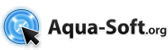
sketching
Member-
Posts
1,072 -
Joined
-
Last visited
Everything posted by sketching
-
Quick suggestion: you can take any clock config that looks good to you and reduce the opacity of the background image (try leaving the hands of the clock at full opacity first, then reduce opacity if the look doesn't fit), that may be enough to satisfy you.
-
Litestep Samurize TweakUI ... ...
-
For any foobar2000 users who don't follow the foobar2000 forums, cybasoul recently released a PanelsUI config that iTunes lovers may like: efTunes. The release thread gives a few more screenshots with differing configurations and a detailed how-to for setting everything up. This may be a good way to try to get into foobar2000 usage with familiar layouts. BTW, I'm a Default UI user, not a Panels UI user, so I can't give any help with this, but cybasoul currently is answering questions very quickly in the release thread if you have any problems.
-
Overall a really nice skin set. The highlights on the bottom of the button bevels for the white buttons seem too bright. The highlights on the dark-button skin look great, while the white-button highlights seem to be glowing instead of just reflecting light.
-
I think you should credit Jet for the original White Key skin Edit: nevermind, you credit him on the DevArt page. >_<
-
Rainlendar 2.3 has been released, if anyone here actually uses the v2, after 53 beta builds. O_o I have yet to try to make any skins for the 2.x version, since it's seems a bit too complicated, I should look around and see if anyone has written a decent layout of how these 2.x skins work.
-
That is pretty awesome, thank you.
-
Wow, last time I came in here was in June. O_o Yeah, not very much for me. I don't change me desktop anymore, so no need to keep up on things. I've been using Luna Element for over a year now. >_
-
Hi there.
-
Edit: woot, the site's back up.
-
I'm not sure what you mean by toast, the site works fine for me right now, so does the download.
-
Along with the new version, Rainy brought out an entire new website for Rainlendar. Now, on to converting any of my old skins that are still worth it.
-
You can right-click items in your Start Menu > All Programs. There's an option for keyboard shortcuts. Otherwise look for a nice hotkey program to your liking such as: Hoekey.
-
A deskmod magazine - Need opinions on the topic
sketching replied to Khalua's topic in Aqua Discussion
It sounds like a nice idea. Too bad the Teknidermy ezine hasn't been updated in almost forever. -
- Tertris - Dr. Mario - Excite Bike - Double Dragons - Teenage Mutant Ninja Turtles 3: The Manhattan Project - Teenage Mutant Ninja Turtles: Tournament Fighters - Megaman Series - Ducktales - Rescue Rangers - Ninja Gaiden series
-
I enjoyed this more than the backyard dance video.
-
:cool: I'm totally looking forward to what will come next. I've been watching you and all of your feature requests over in the Samurize boards and I'm pretty excited.
-
Of course they are, just like all of the Jaguar, Panther and Tiger resources we keep posting.
-
You might want to check out the Windows Vista Beta 2 Resources (build 5384) thread over at AeroXperience.
-
It's the beginning of the end! Now we're all screwed!
-
He should just change it to xPeXerx and be done with it.
-
Yay! Hugs and kisses!
-
It looks like Linestudio released a 128x128 version of BlockOS. I can't unpack them on my Windows PC though. Maybe a few people could have look at them and tell me how they are. I didn't see any other thread on this, I can't read the text and I don't see a date of release, hopefully this news isn't too old. >_<
-
I believe it was due to the fact that visual styles do not have enough options to make a proper "light text on dark background" VS. There were too many places where the text could not be changed and dissappeared in the dark background. I'm not sure about the icons. Edit: Dock icons ported by Deleted--
-
I'll try to give a step-by-step to give you a basic calendar... Open up the Editor for a new config to make sure nothing happens to any existing stuff you have. You can merge this config later on if you like. 1. ---- Add Meter > Plugins > EventCalendar - Under the Source tab: 1. ---- Select Function = DisplayDays 2. ---- hit the Configure button 3. ---- in the "Selection group, choose InThisMonth: you'll see all of the days within the month 4. -------- Leave "Omit Today" unchecked for now, you just want a simple calendar for now 5. ---- hit Okay and see that you have a text box with alot of oddly arranged numbers. - Under the Display tab: 1. ---- The text box should have %v in it, get rid of anything else that may be there 2. ---- choose what font and size you want, then adjust the "Line Spacing" and "Tab Size" values to adjust the space in-between the numbers 3. ----- Remember that the max # of lines will be 7x6 so make sure that the text box is large enough to fix 7 columns and 6 rows 4. ----- There should be some empty space to the left of the calendar, that's okay, it's just how Samurize lays everything out That's it for a basic "Here's the days of the month" calendar. The show the days of the previous & next month, like a normal calendar, duplicate the calendar meter that you already made and go back to the Source tab: - Under Source tab: 1. - hit the Configure button 2. - inside the Selection group, choose the "InSurrounding" radio button instead of "InThisMonth" 3. - That's it, just position this new meter directly over the existing calendar meter. Now, for an event grid, which allows you to add events to keep track of, make a new Plugin meter for EventCalendar. 1. ---- Add Meter > Plugin > EventCalendar - Under the Display tab: 1. - get rid of the "Plugin: %v" text and leave the text box blank, you don't need anything inside it. - Under the General tab: 1. - re-size the meter to fit over your calendar display, you will probably have to play around with a few values. 2. - to help out with sizing,, check the Meter Grid checkbox. The Events Grid meter needs to have a ration of 7 to 6 with a multiple of 7 for the Width and a multiple of 6 for the Height. 3. - You need to divide the Width of the meter by 7, put the result as the "X Width" for the grid lines 4. - you need to divide the Height of the meter by 6, put the result as the "Y Width" for the grid lines 5. - keep re-sizing and trying out numbers until each square in the grid evenly covers each number in the calendar display - Under the Input tab: 1. - check "Allow Input Controls" 2. - hit the "Add" button 3. - choose "Plugin Input" then hit the Next button 4. - in the drop-down box, choose "EventCalendar.dll" then hit the Next button 5. - choose which Input you want to add events with, "Left Mouse Click" is a good choice. 6. - hit the Configure Plugin button and choose "Enter Event (display events dialog)" from the pop-up dialog, hit Okay 7. - hit the Finished button If the EventGrid meter is sized correctly, you should be able click anywhere on the calendar display and correctly add an event for that day. Remember, the EVentsGrid meter does not need to be the same size as the DisplayDays meter(s), as long as the grid lines and calendar days lines up, everything should work out. The grid needs to have a 7 x 6 ratio of Width x Height.